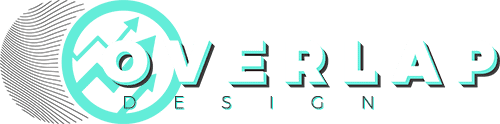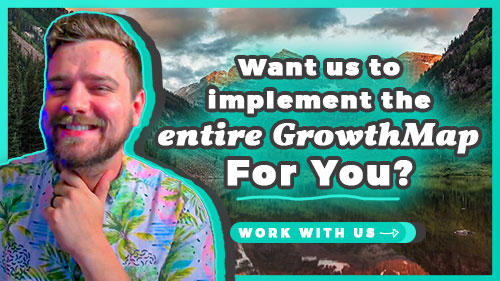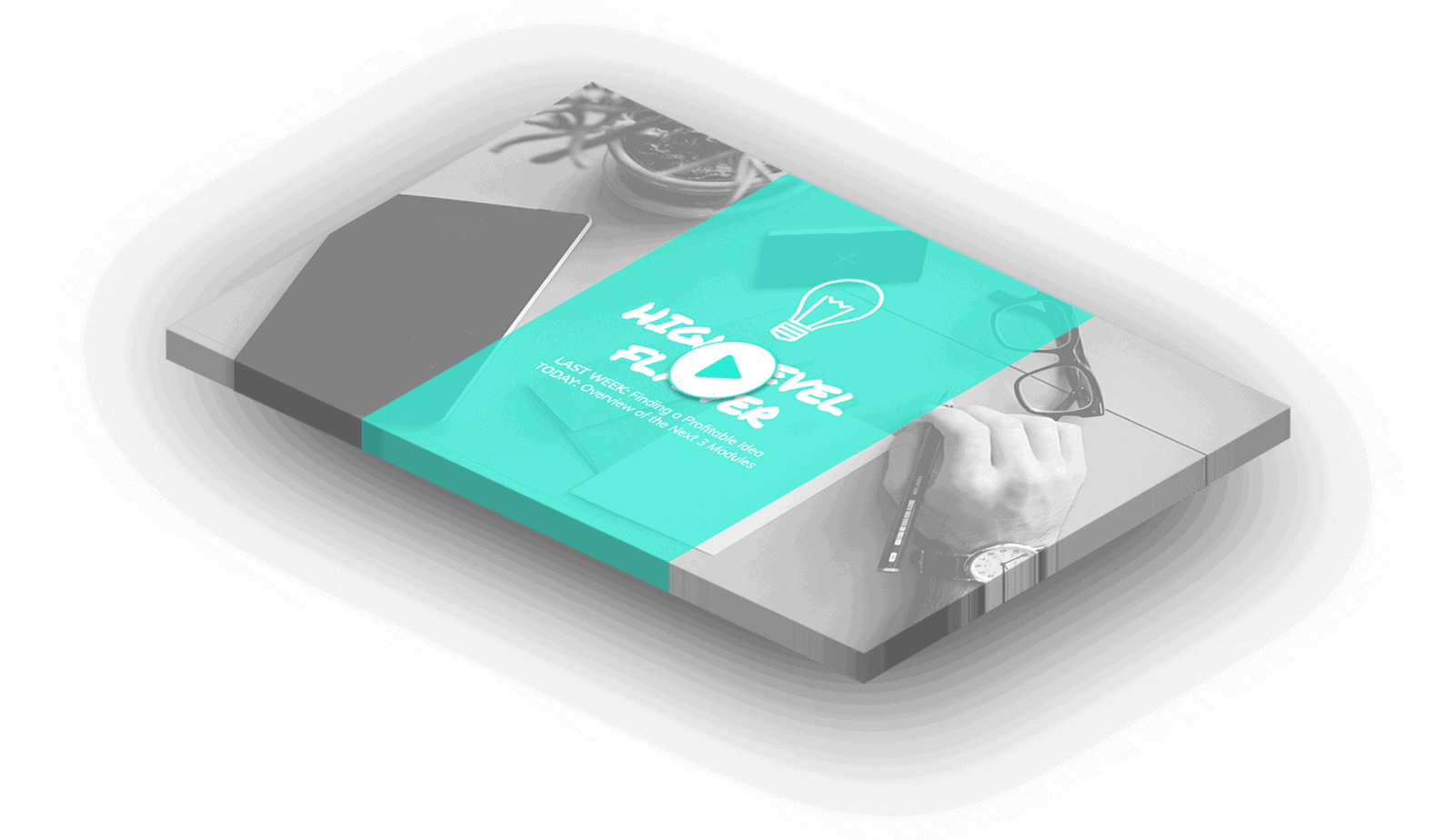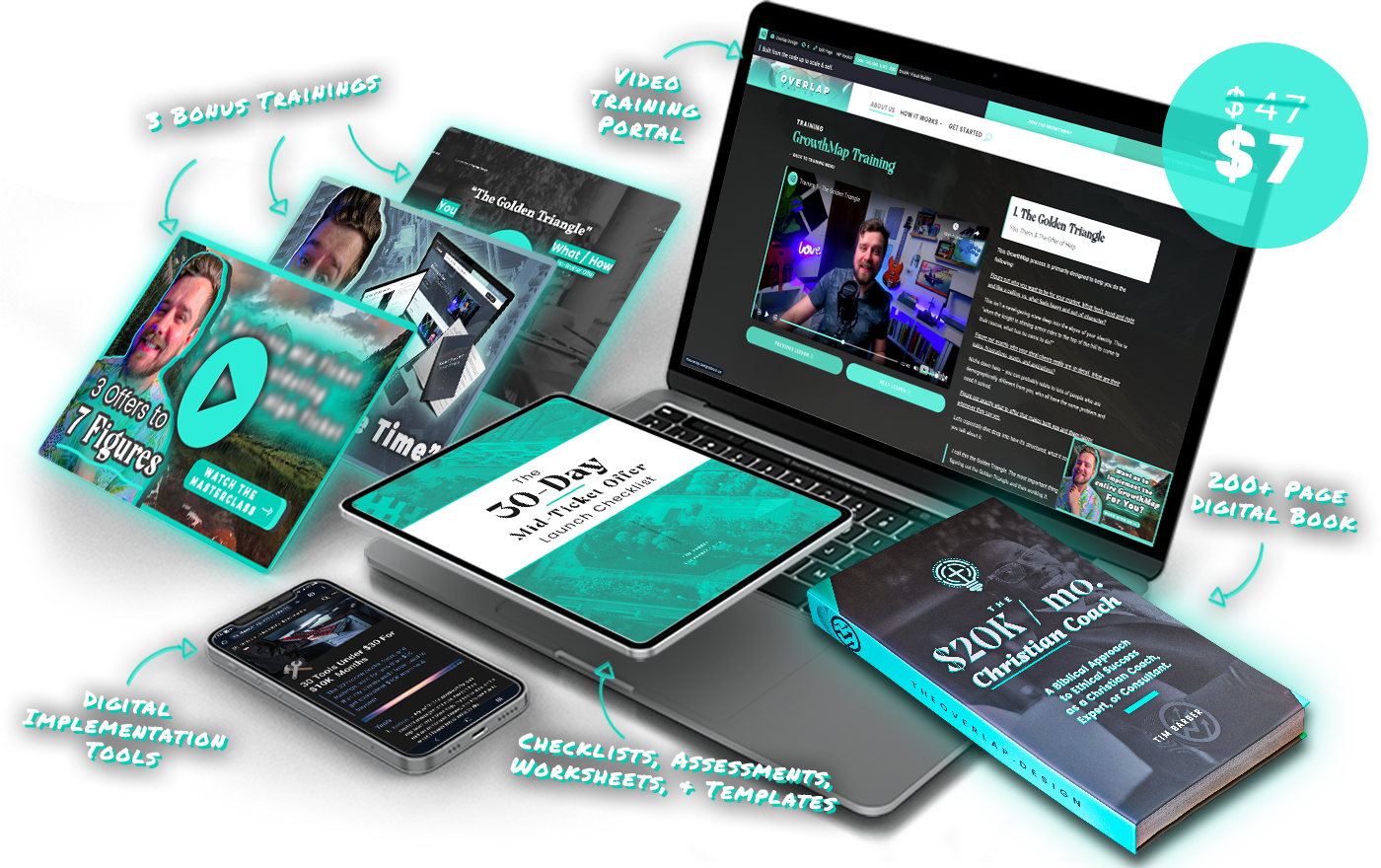GrowthMap Training
Onboarding & Welcome
0.0 • Dashboard Tour & Welcome Letter
Module 1 → The Golden Triangle
1.6 • Offer - Messaging & Hooks
1.7 • The Minimum Viable Offer
Module 2 → Ethical Client Generation
2.1 • The 2 Ethical Client-Generating Methods
Module 3 → Stupid-Simple Sales Assets
3.1 • The Implementation Blitz
Module 4 → Conversations & Closes
3.1 • The Implementation Blitz
Building all the Assets and launching either OOO or PCA.
Next Steps
Sign in to the Notion Page.
Go to the section corresponding to this Lesson
Fill in the prompts and mark the Task in the Workbook as “Complete”
GROWTHLAUNCH
Want Us To Build It All For You?
Get your copy written, pages designed, tech set up, and all deliverables hand-crafted to get this started as soon as possible.